If you use a smartphone, chances are it’s an Android. Not only are there multiple phone makers that embrace the operating system – including the likes of Samsung, HTC, LG, Moto, Sony, and so on – but it’s by far the world’s no. 1 mobile platform with a whopping 88 percent market share, according to Strategy Analytics. Here are some tips and tricks you probably don’t know about Android.
Enable Developer Mode
Ok, this is one of the more widely known tricks, but it’s important nonetheless, so we are going to include it.

Navigate to Settings > About phone and tap on your phone’s build number seven times. You’ll get an onscreen countdown, eventually followed by a message saying “Congratulations, you are now a developer”.
Change the Animation Scales
For the most part, the latest Android phones already feel very snappy. However, after the latest Nexus 5X only shipped with 2GB of RAM, some users were left feeling a bit underwhelmed by Google’s hugely popular product line.
There are also lots of popular entry-level phones that come with slower processors and only 1GB or 2GB of RAM.5 Ways Cheap Android Smartphones Beat the Flagships 5 Ways Cheap Android Smartphones Beat the FlagshipsWho says you need the latest and greatest (and most expensive) smartphone out there? The cheaper alternatives are actually really good. Let us show you.

One solution is to change your phone’s “Window animation scale”, “Transition animation scale” and “Animator duration scale” from 1x to 0.5x. Granted, it won’t actually make your phone faster, but it will make it feel faster.
Go to Settings > Developer options and scroll about two thirds of the way down the list to find the necessary options (you’ll need to have first enabled Developer Mode).
Clear App Defaults
It’s annoying when a link opens in a certain app rather than in the browser. It could be a YouTube link, a tweet, or a Facebook page — you’ll end up waiting around while your phone shuts down Chrome (or your browser of choice) and fires up something else. It’s easily fixed.
Go to Settings > Apps and find the app that keeps opening. Once there, scroll down to Open by default, press it, and then select Clear Defaults.
If that doesn’t work, try doing the same with your browser app as well.
Quickly Change Your WiFi Network
Oddly, how to quickly switch between WiFi networks is not very obvious. Sure, you can go to Settings > Wi-Fi and change it there, but there has to be a faster way, right?Improve Your Android Wi-Fi Experience With These Handy Android Apps Improve Your Android Wi-Fi Experience With These Handy Android AppsPublic wireless networks are becoming more and more prevalent within towns and cities, providing an excellent alternative to running up a large data usage bill on 3G or 4G. Often public Wi-Fi is “free”,
Well, there is!

Swipe down twice from the top of your screen to open the Quick Settings menu, and instead of pressing on the WiFi icon (which disables it), instead press on the network’s name. You’ll immediately be given a list of all the networks in your vicinity.
That is, if your version of Android supports this.Android Skins Explained: How Do Hardware Makers Change Stock Android? Android Skins Explained: How Do Hardware Makers Change Stock Android?Hardware makers like to take Android and morph it into something that is entirely their own, but is this a good or a bad thing? Take a look and compare these different Android skins.
Quickly Access the Quick Settings Menu
Speaking of the Quick Settings menu, did you know you don’t actually need to double swipe in order to access it? Instead, a simultaneous two-finger swipe will have the same effect.
Cast Your Screen
If so, you can easily mirror your Android’s screen (and individual apps) by using the cast function. Just open the Quick Settings menu and hit Cast. Your device will find your Chromecast (assuming it’s on the same local network), and you’re good to go.

Locate Annoying Notifications
Do you keep getting an annoying app notification, but you’re not sure which app is causing it? There is an easy solution — just long-press on the notification in question, and your device will tell you.
Manage App Notifications
Moving on one step further from the previous tip, after you’ve long-pressed the app you’ll see an information icon. Press it, and you’ll be presented with the notification settings for the app in question.

You can do things like block all its notifications, allow it to override priority mode, and make it hide private information.
Priority Mode
In short, it allows you to put your phone into quiet mode, but still allow some “noises” to get through. This could be calls, texts, or WhatsApps from specific contacts, notifications from certain apps, or important alerts such as alarms. To set it up, go to Settings > Sound & Notification > Do not disturb, then select the options that you require. It can be quickly toggled on and off from the Quick Settings menu.
Map Zoom
Ever need to use Google Maps one-handed? (No, not while you’re driving!) Just double tap the screen and swipe up and down to zoom in and out — it’s a lot less fiddly than trying to pinch your fingers and hold your phone at the same time!
Smart Lock
Smart lock is super useful. It removes the need to use a keypad lock when you’re at home or in another “trusted” environment.Smart Lock on Android Makes Locking Your Phone Way Easier Smart Lock on Android Makes Locking Your Phone Way EasierIt’s annoying to always have to unlock your phone, but it’s unsafe to never lock it. Thankfully, there’s a nice middle ground:

It can use GPS, certain networks, your face, or even your voice to prevent your phone from locking itself, making for a much faster and hassle-free experience. Head to Settings > Security > Smart lock to set it up.
Screen Pinning
If you have kids using your phone regularly, this is a great way to make sure they don’t accident run up huge bills or set their eyes on content that is age-inappropriate. Firstly, you’ll need to enable the feature (oddly, it is turned off by default). Do that by going to Settings > Security and scrolling down to Screen pinning. To pin a screen, open the app, press the Overview button (the square) and then the pin icon. You can choose to PIN-protect the pinned screen, if you so wish.
Secret Game
Another well-known Android Easter egg among old-timers, the secret game might not be so obvious to newcomers.10 Fun & Surprising Operating System Easter Eggs 10 Fun & Surprising Operating System Easter EggsFind hidden hilarity and otherwise odd stuff, built right into the operating system you’re using. They’re hiding in plain site, in software you use every day, and when you find them you’ll be delighted
Lollipop and Marshmallow’s game is based on Flappy Bird; it has the same gameplay principle but has had an Android-themed makeover graphics-wise.

Head to Settings > About phone and tap the device’s version number several times. Eventually you’ll be presented with an on-screen lollipop or marshmallow depending on your operating system. Continue to rapidly tap the center of it and the game will launch.
Bijay Pokharel
Related posts
Recent Posts
Subscribe
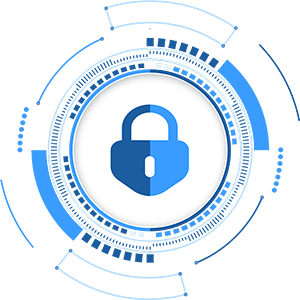
Cybersecurity Newsletter
You have Successfully Subscribed!
Sign up for cybersecurity newsletter and get latest news updates delivered straight to your inbox. You are also consenting to our Privacy Policy and Terms of Use.





