It is really annoying to see a button on a keyboard that we never use. And more annoying when we hit that button by mistake frequently.
The simple solution besides this problem is deactivating the specific key. There might be various reasons besides deactivating the specific key on your keyboard: one is broken and is constantly being pressed.
Whatever your reason is, Few handy software lets you completely customize which keys can and can’t be used. These limitations could be in general or applied to specific computer programs.
Solution 1 : Simple Disable Key
Simple Disable Key is an interesting application that lets you disable the function of any key on your computer keyboard, or even activate a permanent ‘Num Lock,’ ‘Caps Lock,’ or ‘Scroll Lock.’
Simple Disable Key Can :
- Disable keyboard keys
- Check IconBlock the mouse, disable right click
- Check Icon3 Disable Modes – disable keyboard keys always, for a specific program, based on a schedule
- Check IconDisable keys for a specific program on schedule
- Check IconDisable mouse for a specific program on schedule
- Check IconDisable Control – Alt – Delete functions
- Check IconDisable keyboard keys even on Windows Login and Lock Screen
- Check IconDisable windows key, disable shift key or any other key
- Check IconRun automatically at Windows Startup hidden
Programming the features in Simple Disable Key is easy: all you have to do is choose the key you want to disable, select which program you want it to be deactivated for and accept the configuration. This configuration can be changed at any time without any problem, in case you want to enable the keys again. Here how to do :
- Download and launch the free tool called Simple Disable Key.
- Select the field labeled Key.
- Hit the key want to disable on your keyboard.
- Click Add Key.
- Choose whether you want the key disabled in specific programs, during certain times, or always.
- Click OK.
If you decide you want to quickly enable all the keys you currently have disabled, click Tools, then Enable All Keys. Also, make sure to click Options, and enable Run on Windows startup so that you’ll have always have your disabled keys in place.
Solution 2 : SharpKeys
SharpKeys is a Registry hack that is used to make certain keys on a keyboard act like other keys. For example, if you accidentally hit Caps Lock often, you could use this utility to map Caps Lock to a Shift key or even turn it off completely.
This official release includes support for up to 104 mappings, an extensive list of available keys, and a “Type Key” option to help when managing mappings. As it relies on internal support within Windows NT, Windows 2000, Windows XP, Windows Server 2003, Windows Vista, Windows 7, Windows 8, or Windows 10 you must be running one of these OS’s for this Registry hack to work.
Download SharpKeys 3.9: MSI | ZIP | requires .NET Framework 4.0
What do you hit exclusively by mistake? Has it ever caused a problem for you? Let us know in the comments!
Bijay Pokharel
Related posts
Recent Posts
Subscribe
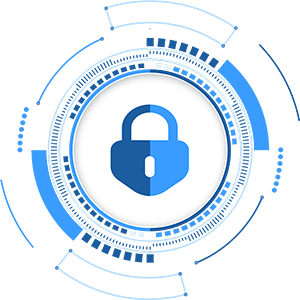
Cybersecurity Newsletter
You have Successfully Subscribed!
Sign up for cybersecurity newsletter and get latest news updates delivered straight to your inbox. You are also consenting to our Privacy Policy and Terms of Use.





