Whether it’s a salesperson, frenemy, or someone you just need a digital break from for a bit, Apple lets you limit the communication received from the outside world. If you have people or unknown, annoying numbers that you’d prefer not to see messages or receive phone and FaceTime calls from, follow the instructions below.
You can block phone numbers, contacts, and emails on your device. You can also filter iMessages from unknown senders and report iMessages that look like spam or junk.
- Phone: Find the phone number or contact you want to block in the Recents tab, then tap on the “i” button next to the option. Select Block This Caller at the bottom of the screen and confirm your choice.
- FaceTime: Tap the “i” next to the contact, phone number, or email address you want to block. Scroll to the bottom of the page, tap on Block This Caller and confirm your choice.
- Message: Open the conversation and tap on the contact at the top of the screen. Next, select the “i” and then tap on the name, phone number or email address. At the bottom of the page will be a Block this Caller button; tap it and confirm.
- Mail: Open the message that includes the person you want to block, tap on the email address you want to block, then select Block this Contact.
When you block a phone number or contact, they can still leave a voicemail, but you won’t get a notification. Messages that are sent or received won’t be delivered. Also, the contact won’t get a notification that the call or message was blocked. When you block an email address from Mail, it goes to the trash folder. Email blocking works across all your Apple devices.
Manage Your Blocked Phone Numbers, Contacts, And Emails
To see the phone numbers, contacts, and email addresses that you’ve blocked from Phone, FaceTime, Messages, or Mail:
Phone
Go to Settings > Phone. Under Call Silencing and Blocked Contacts, tap Blocked Contacts to see the list.
FaceTime
Go to Settings > FaceTime. Under Calls, tap Blocked Contacts.
Messages
Go to Settings > Messages. Under SMS/MMS, tap Blocked Contacts.
Go to Settings > Mail. Under Threading, tap Blocked.
From these screens, you can add or remove blocked phone numbers, contacts, or email addresses.
Bijay Pokharel
Related posts
Recent Posts
Subscribe
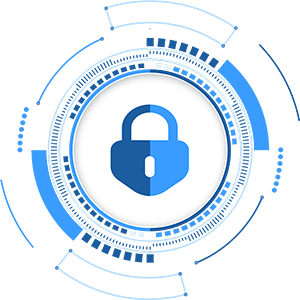
Cybersecurity Newsletter
You have Successfully Subscribed!
Sign up for cybersecurity newsletter and get latest news updates delivered straight to your inbox. You are also consenting to our Privacy Policy and Terms of Use.




