Every picture or video you see on Instagram has to be downloaded by your phone. Over time, that amounts to a large amount of data cached on your device. Here’s why and how to clear your Instagram cache.
What is the Instagram cache?
Your Instagram cache is where Instagram stores data such as photographs. Storing this data makes the app load faster because your phone can display the picture without having to download it each time you want to look at it.
Why do you need to clear the Instagram cache?
Caching data helps apps load faster, but over time it can cause problems. Too much data in a cache will cause your app to slow down or crash. When your cache is full of old pictures and videos, clearing the cache can improve your phone’s performance.
How to clear the Instagram cache
If you’re having problems with the Instagram app, try clearing the cache to fix it. Here are directions for how to clear your Instagram cache on iOS and Android devices.
How to clear Instagram cache on iOS
If you own an iPhone, the only way to clear your Instagram cache is to delete the app. Don’t worry, deleting the app is not the same as deleting your account. When you reinstall the app, all of your posts will still be there.
How to clear Instagram cache on Android
If you own an Android, you can manually delete the Instagram cache. The wording of some menus and options may be slightly different depending on which phone and operating system you’re using. These instructions are for most Samsung phones. Other Android phones will likely have similar steps.
- Pull down the notification shade and open the Settings menu.
- Navigate to storage and find Apps.
- Scroll through the app list until you find Instagram.
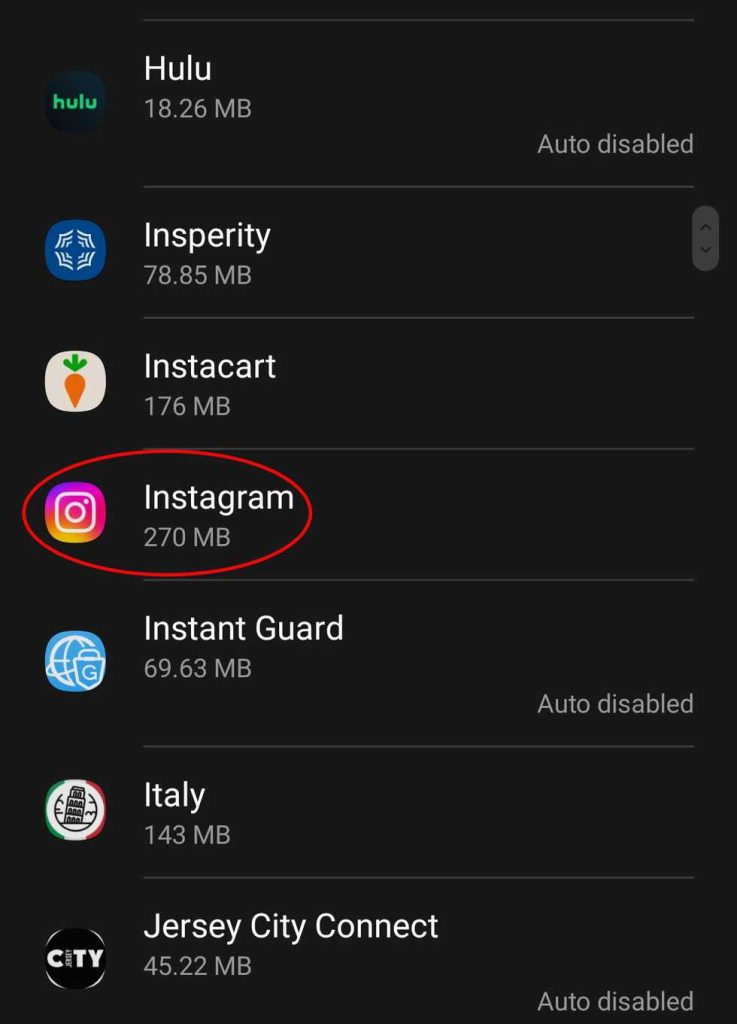
4. Open App info, and go to Storage to find the cache.
5. Cache will show you stored images. At the bottom, you’ll find the options to clear the cache.
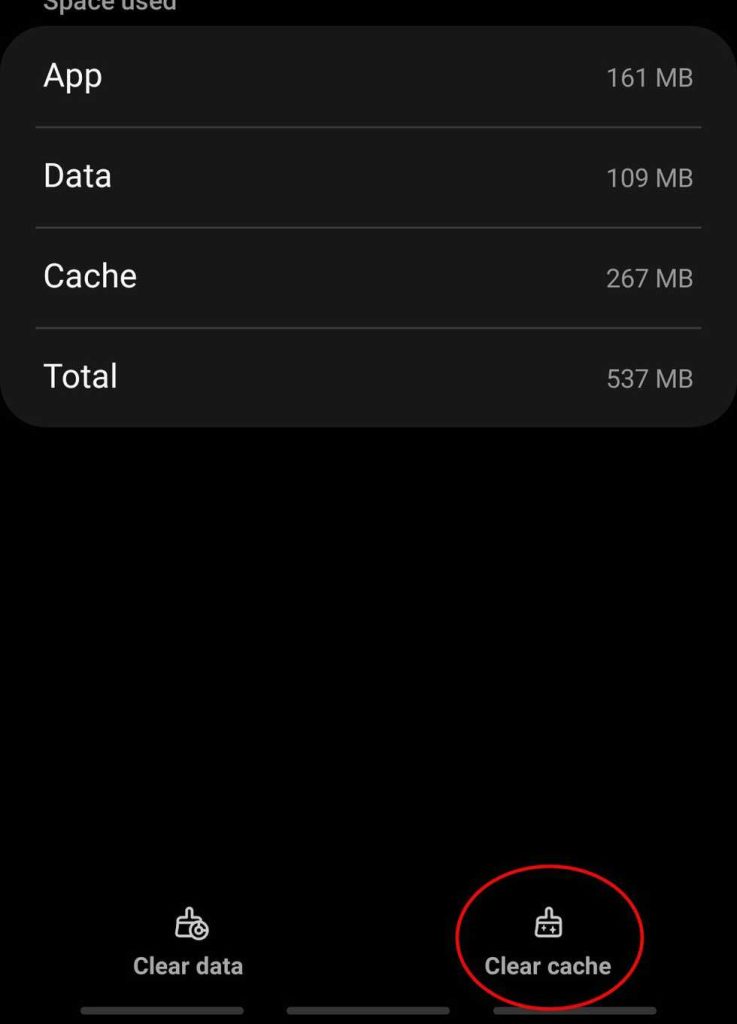
6. Cache is now cleared, you can see it’s empty.
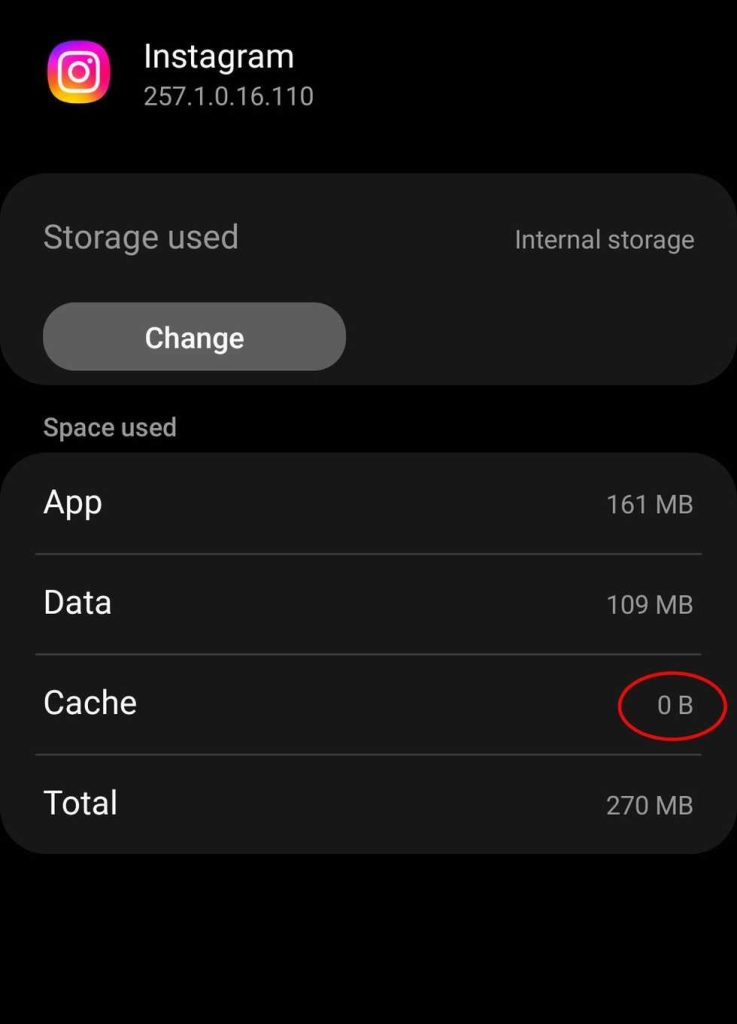
How to clear the Instagram cache on desktop
Problems with Instagram in your browser usually can’t be fixed by clearing your browser’s cache. Instagram previously allowed users to clear their search history on their browser, but that option has been removed.
That said, Instagram alone is unlikely to blame for the poor browser or computer performance. If you are experiencing issues with using Instagram on a desktop, the problem is probably elsewhere.
Conclusion
When you notice an app like Instagram misbehaving, clearing the cache should be your first move. It just takes a few seconds, but it makes a big difference to performance.
This article is republished with permission from Melan Villafuerte, the Content Specialist at PeopleLooker.com. This article originally appeared on PeopleLooker.com
Disclaimer: The above is solely intended for informational purposes and in no way constitutes legal advice or specific recommendations.




