Have you ever wondered where your Windows 11 desktop wallpaper is stored? While the Settings app doesn’t show you the exact folder, it’s easy to locate the file using a few quick steps. Here’s a simple guide to finding your desktop wallpaper on Windows 11:
Use Run Commands to Locate Your Wallpaper
- Open the Run Dialog Box
- Right-click the Start button on the taskbar and select Run.
- Access the Wallpaper Folder
- Type this command and click OK:
%AppData%\Microsoft\Windows\Themes\CachedFiles - A folder named “CachedFiles” will open, containing your wallpaper. Double-click the image to view it.
- Type this command and click OK:
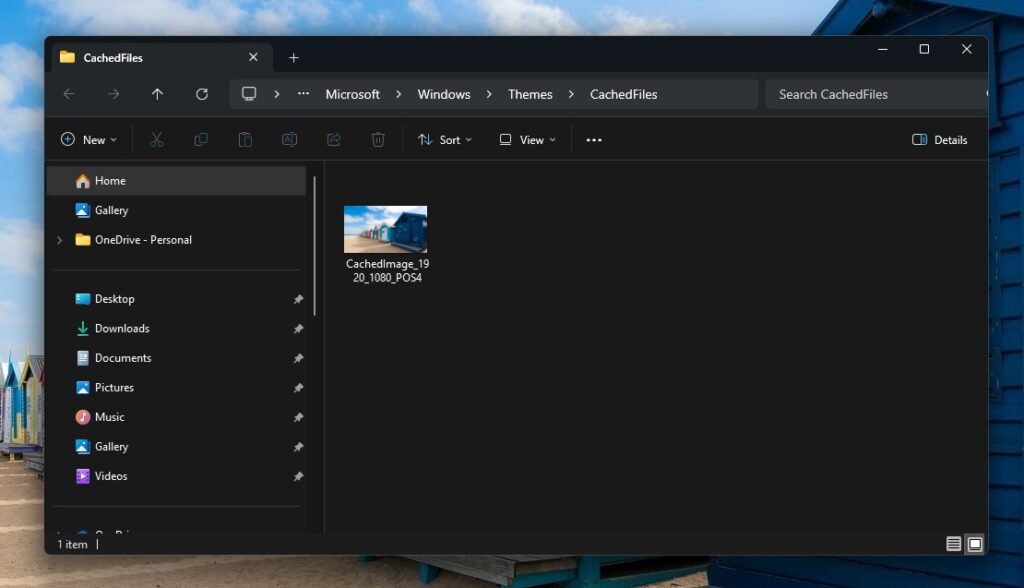
- Directly Open the Wallpaper File
- Alternatively, enter this command in the Run box and press Enter:
%AppData%\Microsoft\Windows\Themes\TranscodedWallpaper - Choose an image editor to open the file. If it’s not listed, select Look for another app on this PC to find your preferred software.
- Alternatively, enter this command in the Run box and press Enter:
That’s all there is to it! You can easily locate and edit your Windows 11 wallpaper with these steps.
Bijay Pokharel
Bijay Pokharel is the creator and owner of Abijita.com. He is a freelance technology writer focusing on all things pertaining to Cyber Security. The topics he writes about include malware, vulnerabilities, exploits, internet defense, women's safety and privacy, as well as research and innovation in information security. He is a tech enthusiast, keen learner, rational and cool person in his professional activities and challenges.




