If you have tried everything to remove non-contact from Facebook Messenger on your iPhone or iPad and ended up with frustration then you are in the right place. We actually cannot find an option to remove someone on the latest version of Messenger on iPhone or iPad. Also, it is so annoying to see someone online who is not a Facebook friend.
Before we begin, make sure you have a laptop with windows 10 installed. After that all you need to do is download ‘Messenger’ app from Windows store.
Step 1. Go to Microsoft Store
Click on start and type ‘Store’. Then click on Microsoft Store.
Step 2. Download Messenger
Download the latest version of Messenger from Microsoft Store. Launch the Microsoft Store then search the app called ‘Messenger’ as seen in the Image.
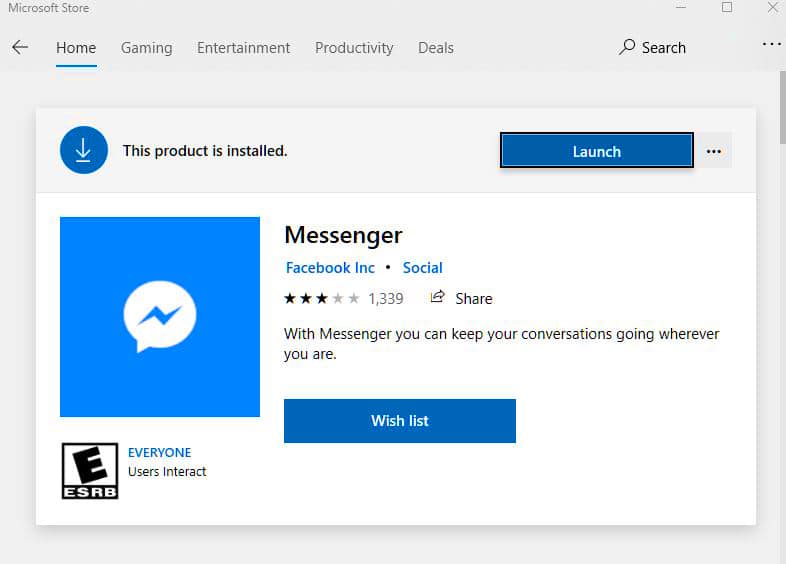
Step 3. Sign In
Step 4. Click on People Tab
After you signed in. All you have to do is click on ‘People’ Tab then scroll down to see all contacts and people that you have added on Messenger.
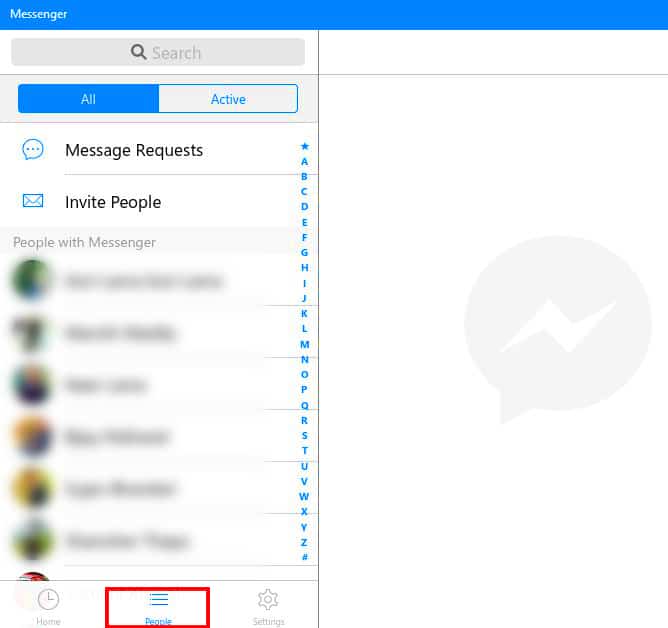
Step 5. Click on People Logo (As shown in the Pic)
Continue to scroll down until you see someone with the ‘Address Book like Logo’ as clearly shown in the pic below
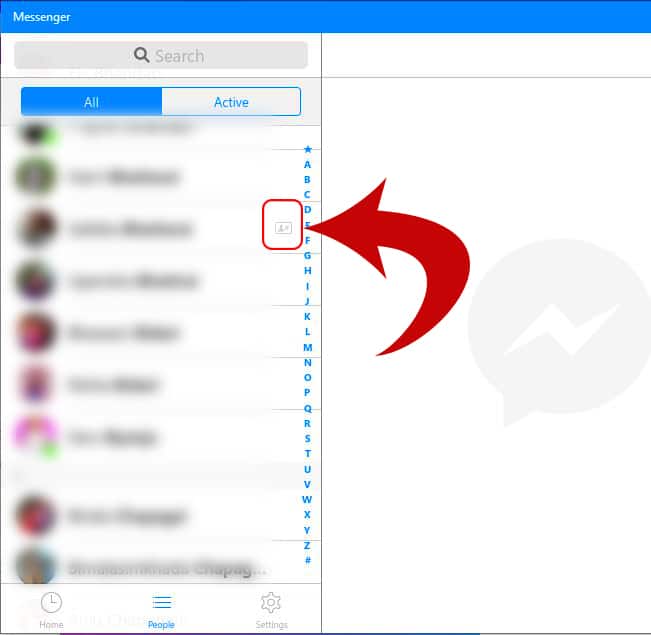
Step 6. Click Remove
This is the final step. Just click remove and the person will remove from your Messenger. Then won’t show up on your messenger until you add them again.
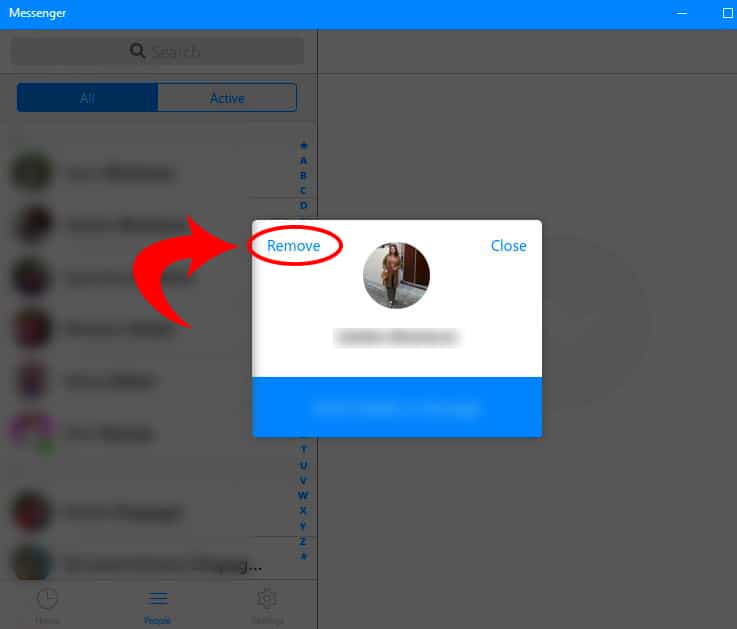
After this all you have to do is sign out from you messenger and sign in again. The person that you have removed from the messenger will never show up on any device unless you add them again.
Alternative Way
If the above solution doesn’t work for you then you can try using BlueStacks on your PC.
Step 1. Download BlueStacks for PC
You can download Bluestacks using this link.
Step 2. Search Facebook Messenger

Step 3. Click on Install
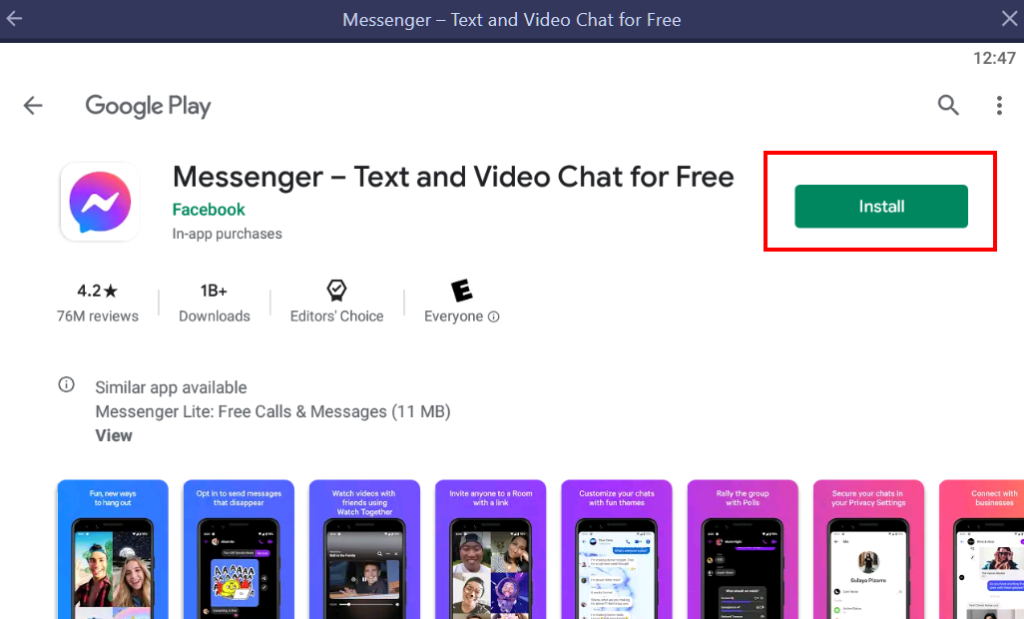
Step 4. Log In Using your credentials
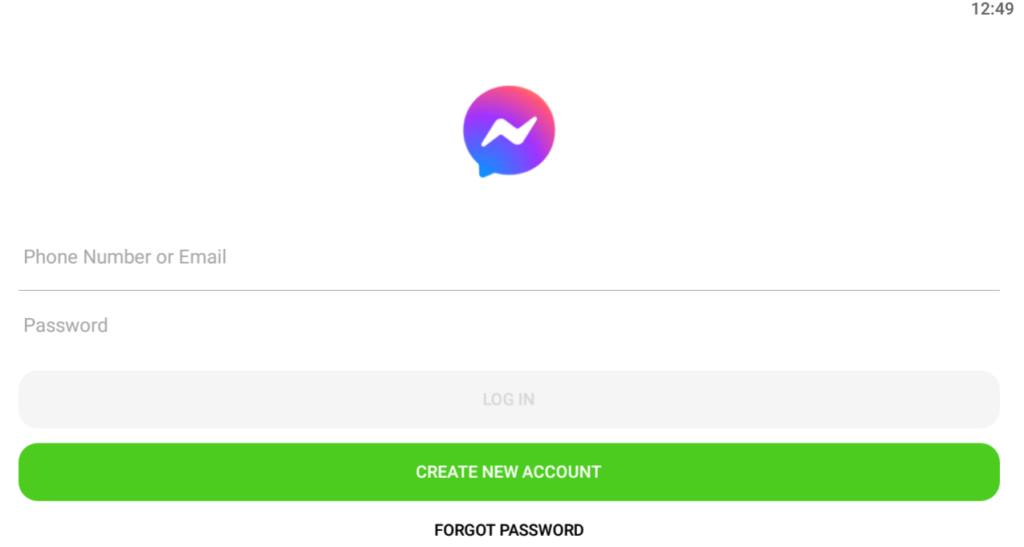
Step 4. Click on People Icon (as shown in the pic below)
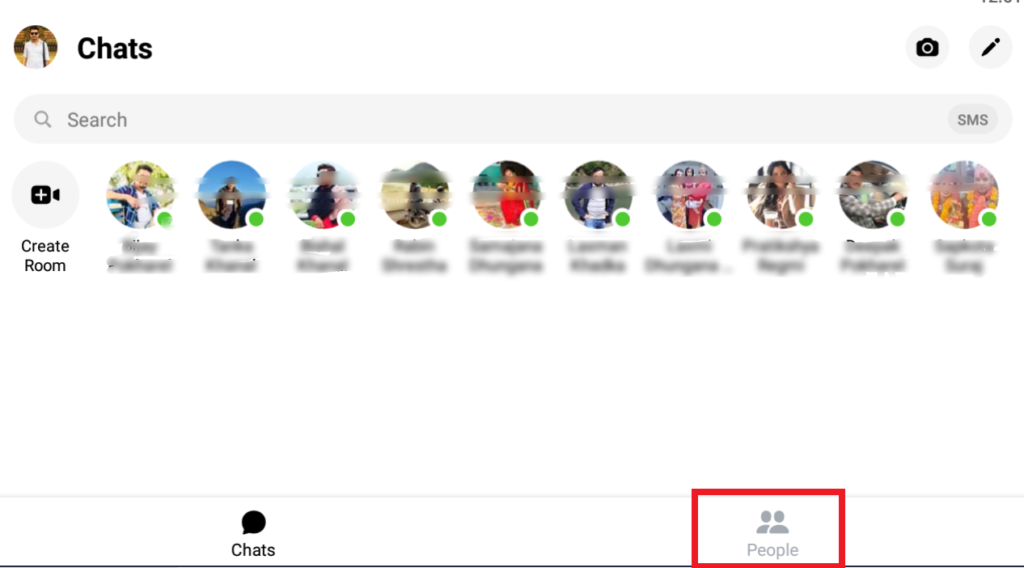
Step 5. Click on Address Book Icon (as shown in the pic below)
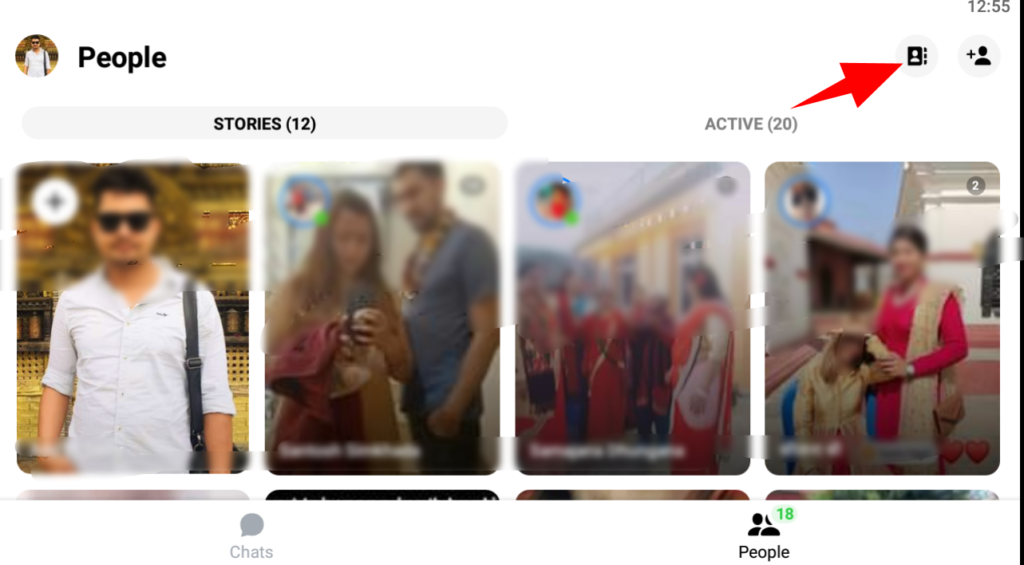
First locate the contact you want to remove from your Facebook Messenger. After that click on (i) icon, you can find this on the left side.
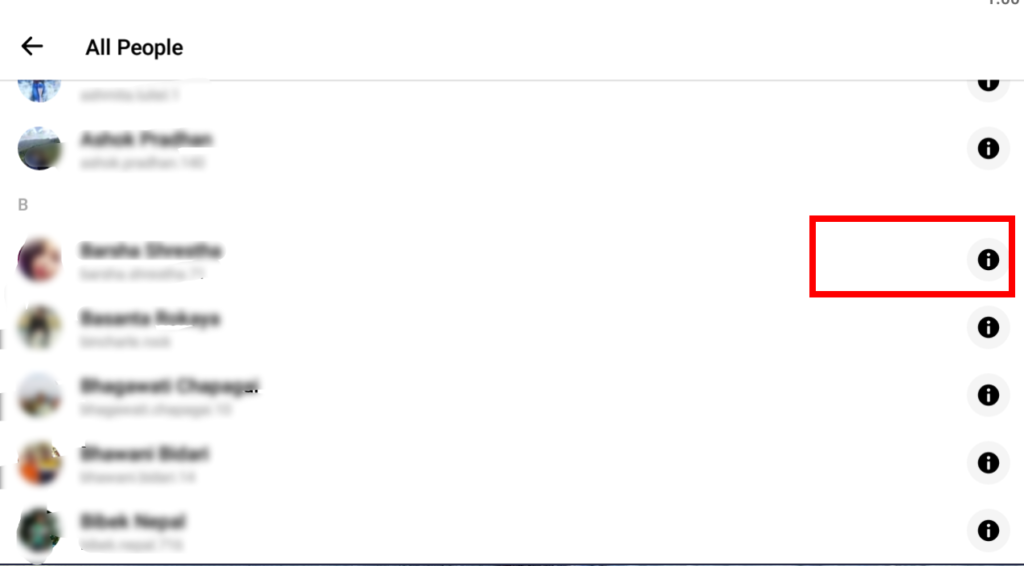
Step 6. Now click on Remove Contact
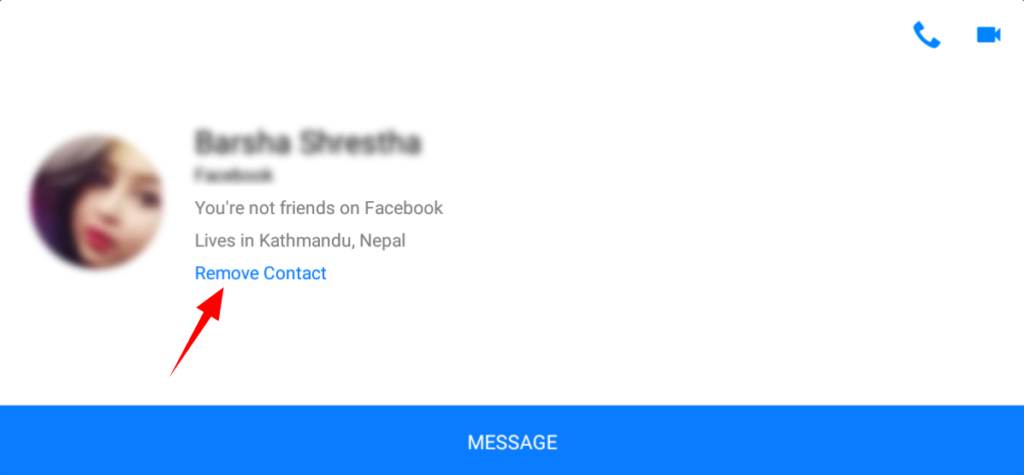
Step 7. Click On Remove
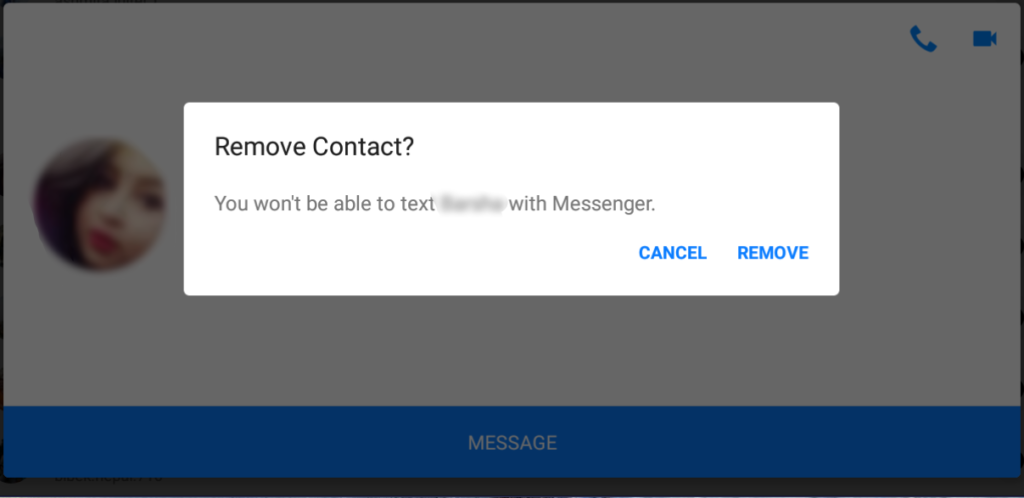
After this all you have to do is sign out from you messenger and sign in again. The person that you have removed from the messenger will never show up on any device unless you add them again.
Bijay Pokharel
Related posts
6 Comments
Leave a Reply Cancel reply
This site uses Akismet to reduce spam. Learn how your comment data is processed.
Recent Posts
Subscribe
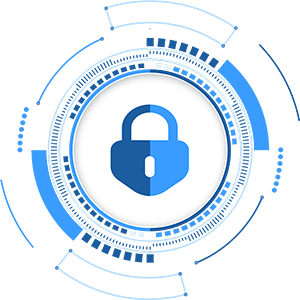
Cybersecurity Newsletter
You have Successfully Subscribed!
Sign up for cybersecurity newsletter and get latest news updates delivered straight to your inbox. You are also consenting to our Privacy Policy and Terms of Use.







This solution does not work. Messenger on Windows 10 does NOT have this interface anymore.
Alternatively, you can install messenger on BlueStack. We have checked that is working fine!
How can i find the Microsoft Store in iphone ?
I am afraid you will not find Micosoft Store in iPhone. To remove non contact all you have to do is install a BlueStack and download Facebook Messenger.
I downloaded messenger on bluestacks and it did not work. Any other solutions?
Thank your for reaching out! We will check and update the post with working solution.