QR codes (Quick Response codes) are now an integral part of modern life. Whether you’re scanning a QR code to access a website, download an app, or share contact details, this technology saves time and effort. While most people use their smartphones for QR code scanning, it’s equally possible—and sometimes more convenient—to scan QR codes directly on a PC.
In this guide, we’ll explore various methods to scan QR codes on a computer, including tips, tools, and troubleshooting techniques to make the process seamless.
What is a QR Code?
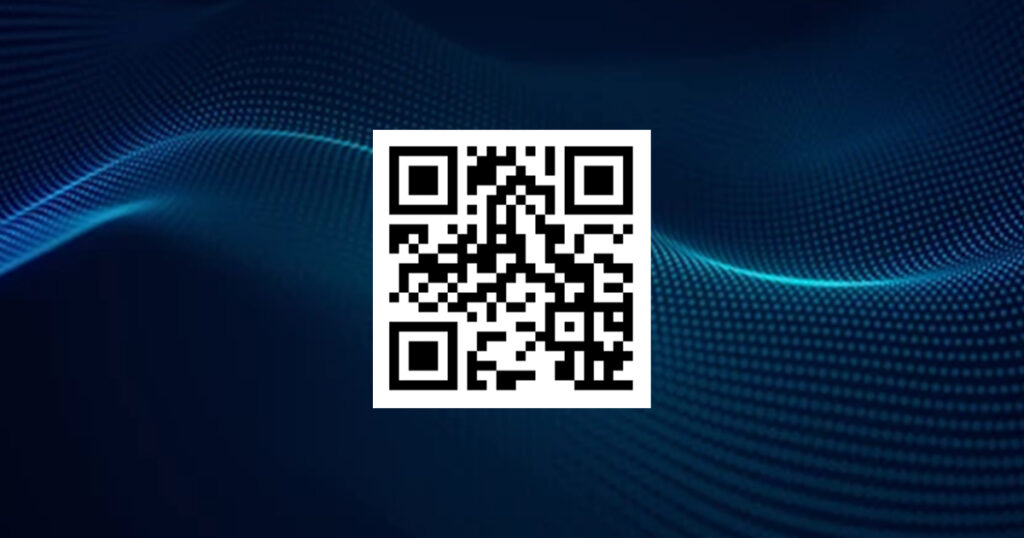
A QR code is a two-dimensional barcode that stores information, such as:
- URLs to websites
- Text or messages
- Email addresses
- Wi-Fi credentials
- Payment links
Unlike traditional barcodes, QR codes can be scanned easily using a camera or image recognition tools, making them versatile and widely used.
Methods to Scan QR Codes on a PC
Here are the most effective ways to scan QR codes on your PC, depending on the resources available to you.
1. Using a Webcam
If your PC has a built-in webcam or an external one connected, you can scan QR codes directly.
Steps:
- Download a QR Code Reader App:
Popular options include:- QR Code Desktop Reader
- CodeTwo QR Code Reader
- Install and Open the App:
Once installed, launch the app. Most QR reader apps will request access to your webcam. - Position the QR Code:
Hold the QR code in front of the webcam so the camera can focus on it. Ensure good lighting and a steady hand for better accuracy. - View the Results:
The app will decode the QR code and display the information, whether it’s a link, text, or other content.
2. Scanning QR Codes from Images
If the QR code is in a digital format, such as a screenshot, PDF, or image, you can upload it to a QR code reader.
Steps:
- Save or Take a Screenshot of the QR Code:
If the QR code appears on your screen (e.g., in a document or on a webpage), take a screenshot or download the image for reference. - Use an Online QR Code Reader:
Open a web-based QR code scanner like: - Upload the Image:
- Click the upload button on the website.
- Select the QR code image from your computer.
- Decode and Use the Information:
The scanner will process the image and display the decoded content, such as a URL or message.
3. Installing a Browser Extension
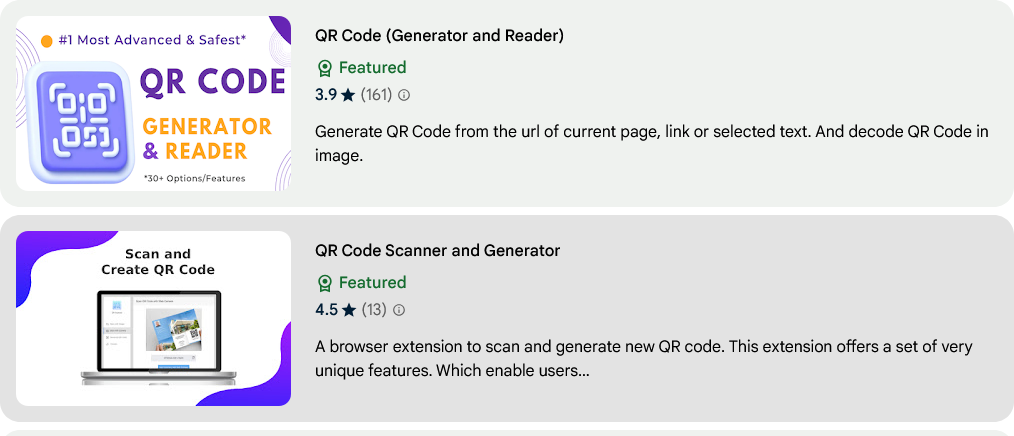
If you frequently scan QR codes on your PC, browser extensions can simplify the process.
Steps:
- Install a QR Code Scanner Extension:
Search for extensions like QR Code Reader or QR Code Scanner in the Chrome Web Store or Microsoft Edge Add-ons. - Add the Extension to Your Browser:
Click “Add to Chrome” or “Add to Edge” and follow the prompts to install the extension. - Scan QR Codes:
- Click the extension icon in your browser toolbar.
- Point it at the QR code or upload an image.
- View the results in the same browser tab.
4. Using Windows Apps
Windows users can find dedicated QR code scanner apps in the Microsoft Store.
Popular Apps Include:
- QR Code Scanner
- QR Code for Windows
Steps:
- Download and install the app from the Microsoft Store.
- Open the app and choose the scanning method: camera or image upload.
- Follow the instructions to scan and decode QR codes.
Common Troubleshooting Tips
- Ensure Good Lighting:
If using a webcam, dim or uneven lighting can make it difficult for the camera to detect the QR code. - Check Image Quality:
When scanning QR codes from images, ensure the resolution is high enough for the scanner to read. - Use Clear and Large QR Codes:
Small or distorted QR codes may not scan properly. - Verify Links for Safety:
Always check the decoded URL or content to avoid phishing attempts or malicious links.
Scanning QR codes on a PC is simple and versatile, thanks to a range of tools and methods available. Whether you use a webcam, browser, or online scanner, you can decode QR codes quickly and efficiently. This skill can be particularly useful in work, education, and personal scenarios, allowing you to access critical information without relying on your smartphone.
Experiment with the methods outlined in this guide to find what works best for you. If you have any questions or tips, drop them in the comments below. Happy scanning! 😊




