iMessage lets you send and receive SMS-like text messages, and MMS-style multimedia messages just like a phone through your iCloud account. Instead of just a phone number, however, it can use your email address, and it only works with other iPads, iPhones, and Macs. Before you can start using iMessage, you’ll need to set it up; here’s how you do it!
How to activate iMessage for iPhone or iPad
If you set up your iPhone using iCloud, chances are iMessage was activated along with it. If not, or if you ever need to re-activate it, it’s simple to do!
- Launch Settings From your home screen.
- Tap Messages.
- Tap the iMessage On/Off switch. The switch will be green when it’s been turned on.

You can repeat these steps at any time to turn off the ability to send and receive iMessages.
How to turn read receipts on or off in iMessage for iPhone or iPad
Read receipts let your contacts see whether or not you’ve viewed their iMessages. While some people may consider read receipts creepy, others may find them useful for work and business situations.
- Launch Settings from your home screen.
- Tap Messages.
-
Tap the Send Read Receipts On/Off switch. The switch will be green when it’s been turned on.

Images Sources :imore.com
Bijay Pokharel
Related posts
Recent Posts
Subscribe
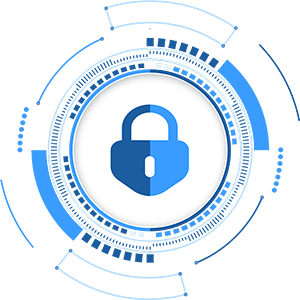
Cybersecurity Newsletter
You have Successfully Subscribed!
Sign up for cybersecurity newsletter and get latest news updates delivered straight to your inbox. You are also consenting to our Privacy Policy and Terms of Use.





