WhatsApp has been around for over a decade and has become one of the most popular messaging apps in the world. With over 2 billion active users, it has changed the way people communicate with each other, allowing them to easily send messages, make voice and video calls, and share media files.
However, one of the limitations of WhatsApp has been the inability to use the same account on multiple phones. This has been a source of frustration for many users, particularly those who want to switch between different devices without losing access to their chats and contacts.
Fortunately, WhatsApp has recently announced a new feature that addresses this issue. The multi-device login feature allows users to use the same WhatsApp account on more than one phone. This means that you can now access your chats, contacts, and media files on multiple devices, without having to log out and log back in every time you switch devices.
How to Link Your WhatsApp Account to Another Phone
To use the same WhatsApp account on two devices or more, ensure you have the latest version of the app installed on both the primary phone and the companion device.
When both devices are ready, follow these steps:
- On your secondary phone, open WhatsApp and tap on Agree and continue.
- When it prompts you to enter your phone number, rather tap on the three-dot menu in the top-right corner of your screen and tap on Link to an existing account.
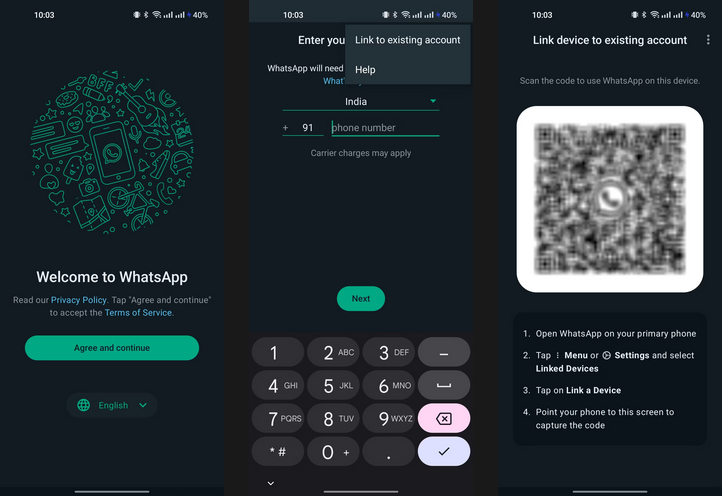
- A QR code will be generated that you now need to scan using WhatsApp on your primary phone. On Android, tap on the three-dot menu and navigate to Linked Devices > Link a device. On iOS, navigate to Settings > Linked Devices > Link a device
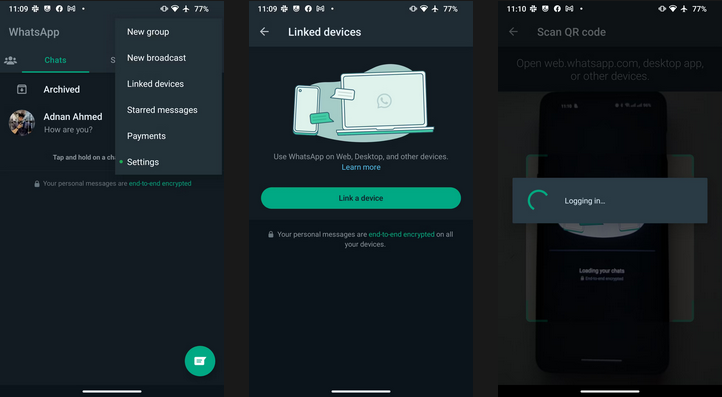
- If prompted, use your biometric information or phone passcode to add a new device. Scan the QR code on your companion device.
Depending on your internet connection and chat history, WhatsApp will sync all your data on your companion device. A few features like live location cannot be used on secondary devices yet.
To manually remove added companion devices, on your primary phone, navigate to WhatsApp Settings > Linked Devices, select the device you want to remove, and tap on Log out.
Bijay Pokharel
Related posts
Recent Posts
Subscribe
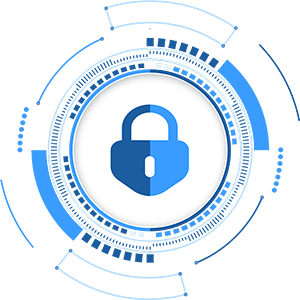
Cybersecurity Newsletter
You have Successfully Subscribed!
Sign up for cybersecurity newsletter and get latest news updates delivered straight to your inbox. You are also consenting to our Privacy Policy and Terms of Use.





