Cloud-based video conferencing service ‘Zoom‘ has added two-factor authentication (2FA) support to all user accounts to make it simpler to secure them against security breaches and identity theft.
Two-Factor Authentication identifies online users by requiring them to present two or more pieces of evidence, or credentials, that authenticate their ownership of the account, such as something the user knows (a password or pin), something the user owns (a smart card or mobile device), or something the user has (fingerprints, voice).
How to enable Zoom’s 2FA
Zoom offers a range of authentication methods such as SAML, OAuth, and/or password-based authentication, which can be individually enabled or disabled for an account. To enable Zoom’s 2FA at the account-level for password-based authentication, account admins should take the following steps:
- Sign in to the Zoom Dashboard
- In the navigation menu, click Advanced, then Security.
- Make sure the Sign in with Two-Factor Authentication option is enabled.
- Select one of these options to enable 2FA for:
- All users in your account: Enable 2FA for all users in the account.
- Users with specific roles: Enable 2FA for roles with the specified roles. Click Select specified roles, choose the roles, then click OK.
- Users belonging to specific groups: Enable 2FA for users that are in the specified groups. Click the pencil icon, choose the groups, then click OK.
- Click ‘Save’ to confirm your 2FA settings.
Bijay Pokharel
Related posts
Recent Posts
Subscribe
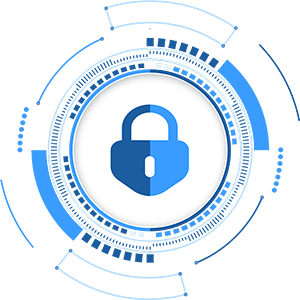
Cybersecurity Newsletter
You have Successfully Subscribed!
Sign up for cybersecurity newsletter and get latest news updates delivered straight to your inbox. You are also consenting to our Privacy Policy and Terms of Use.




